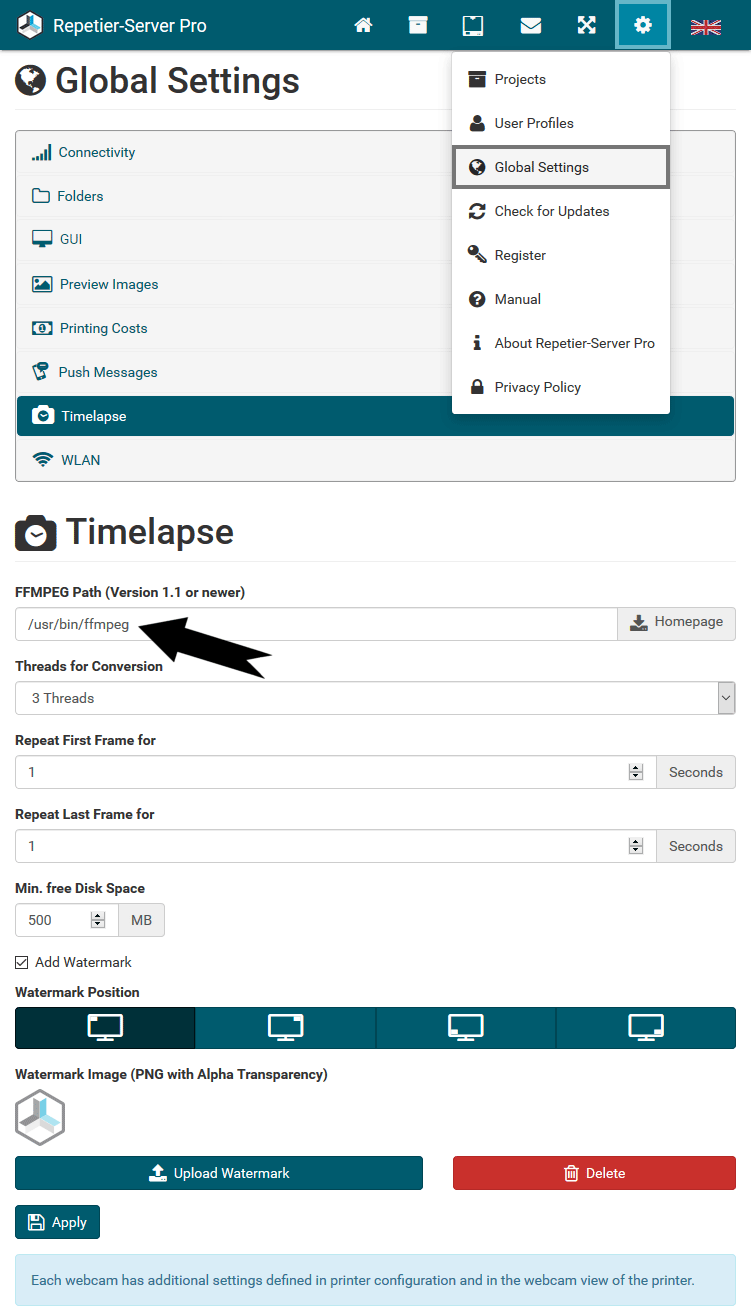Repetier-Server offers the possibility to save webcam images and create timelapse videos from them. If you have problems with this, please check the following settings:
- Check if you have set a correct Static Image URL in your printer settings. Go to Printer Settings Webcam. The webcam image should be shown below the Static Image URL.
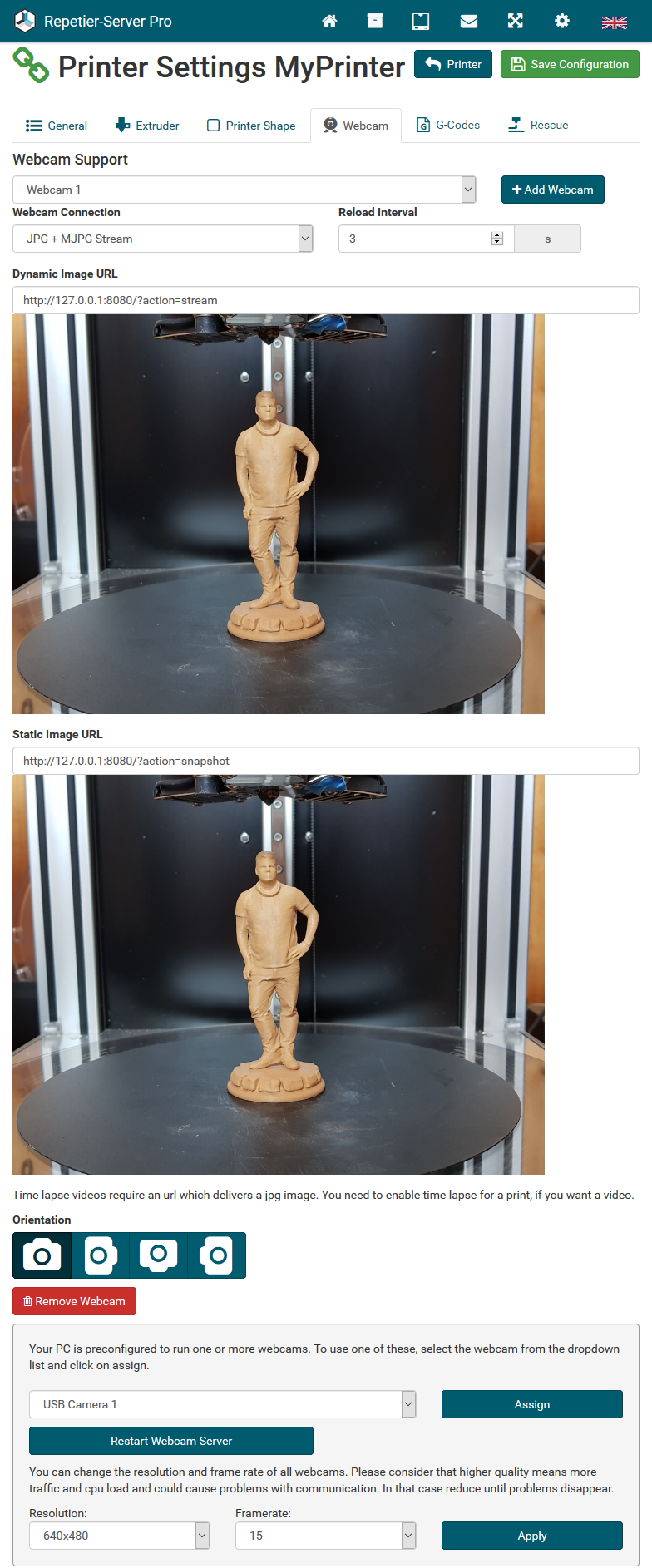
Here you find a manual how to set up a webcam for Windows, Linux and Mac.
- Check if you have enabled timelapse recording in your printer in Webcam Timelapse.
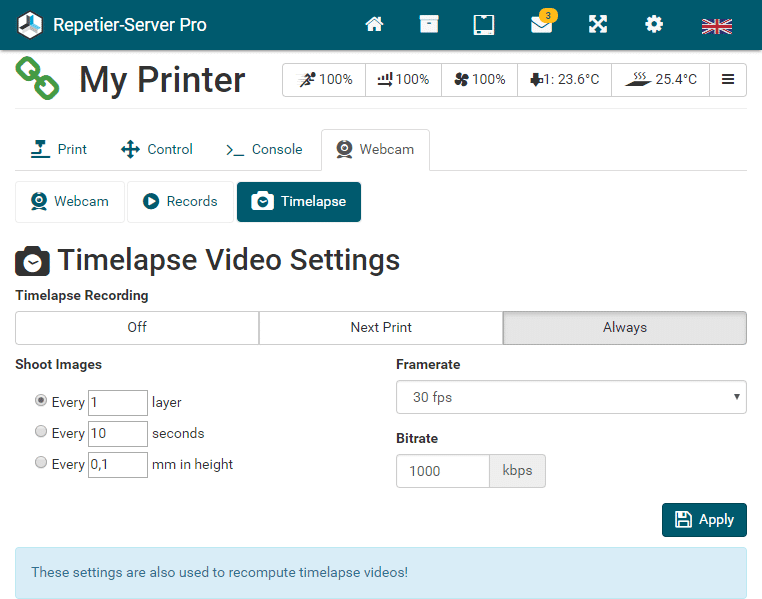
You can set Timelapse Recording to Off (no images get stored), Next Print (only for the next print images get stored) or Always (images get always stored).
- Check the Dashboard to make sure you have at least 0.5 GB free disk space, otherwise no more images will be saved.
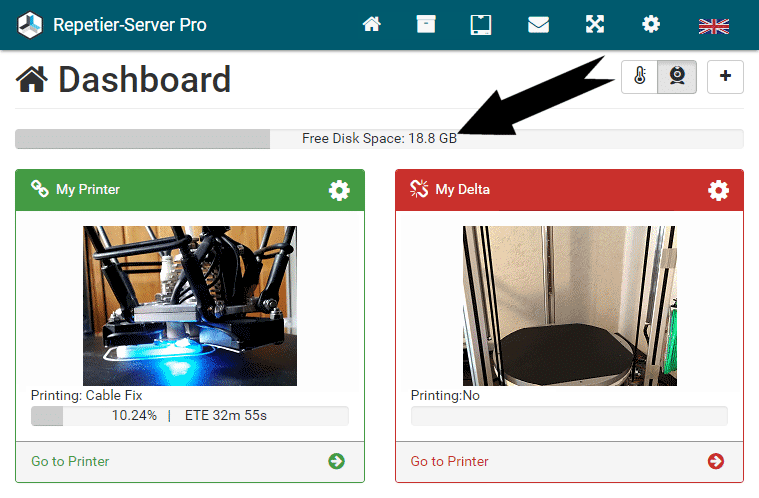
- If you want to generate an mp4 video, you must install FFMPEG. Free download of FFMPEG (version 1.1 or newer) for all operating systems: http://ffmpeg.org/download.html
After installing FFMPEG you have to enter the path (eg C:\ffmpeg\bin\ffmpeg.exe or /usr/bin/ffmpeg) in Global Settings Timelapse, that’s all. If a remote server is connected, rendering will be outsourced, if the remote server has also FFMPEG installed.
Notice: Alternatively you can install avcanv instead of FFMPEG. Everything will work the same except repeat first/last frame, which will be replaced with no repetition. The executable must be named avconv to be detected automativally.